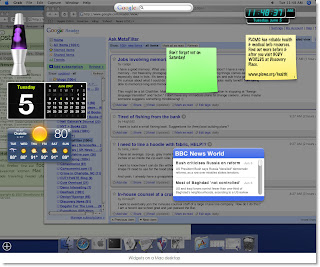
You will, at YourMinis!
Okay, back up. What’s a widget? Well, the Google definition is here.
Clear as mud, right?
Essentially, a widget is a small, interactive program that allows quick access to often-used tools or information. Most – though far from all – widgets are connected to the Internet. Some are very practical; some are just for fun.
Windows Vista and the latest Mac operating systems have widget software built in; widgets show up right on the desktop. (Windows calls them Gadgets.)
So, umm, what's a widget again? The best way to find out is to play with some.
If you aren’t lucky enough to have the latest OS, you can install the Yahoo! Widget Engine on almost any recent PC or Mac, or some USB drives. But because you might not want to (or be able to) install widget software on your computer, try using YourMinis to investigate widgets.
UPDATE, 10/22/08: YourMinis is no longer support a startpage for users, http://blog.yourminis.com/2008/10/yourminis-start.html. This means you will have to export the content from your site and add them to a different location. The details page for the widgets will still exist.
Discovery Exercise:
- Go to YourMinis and
click Open Startpageexplore the gallery. Click one of the "templates" at the bottom of the right-hand pane to add a tab full of widgets to your pages.Create a new tab by clicking Add Tab at the top of the page, and use the gray bar on the left to add some widgets to your page. (If you don't see the bar, click Add Content in the upper left corner.) It's easy to drag them around on the page. Mouse over each widget and click the buttons that appear in its top right corner to set options and change widget color, etc. You can also use the small drop-down arrows beside each tab's name to change the tab background color, delete the tab or perform other "maintenance" tasks.- Even though YourMinis no longer provides a startpage, you can still copy the widget onto a blog, website, myspace page etc. Here is an example of a widget I copied onto my blog, http://trainingesrl.blogspot.com/2008/10/read-more-books-articles.html.
- Share your experience with widgets by posting a comment to the Maryland Learning 2.1 blog. Are there any widgets you'd like to add to your library's website?
Comments (0)
You don't have permission to comment on this page.